How AI Is Shaping the Future of Game Design Roles
The game development industry is evolving faster than ever—and AI is one of the biggest forces driving that change. From early concept ideation to live game updates, artificial intelligence is no longer just a supporting tool; it’s actively reshaping how games are designed and who designs them.

Rather than replacing creativity, AI is redefining game design roles, workflows, and expectations—especially in areas like iGaming, slot development, and large-scale game art production.
The Traditional Role of Game Designers
Traditionally, game designers were responsible for:
- Defining game mechanics and rules
- Designing levels, progression systems, and balance
- Collaborating with artists, developers, and animators
- Iterating manually based on testing and feedback
While this process was deeply creative, it was also time-consuming, repetitive, and heavily manual, particularly during balancing, iteration, and live testing phases.
AI is now changing that dynamic.
AI as a Co-Designer, Not a Replacement
One of the biggest misconceptions is that AI will replace game designers. In reality, AI acts more like a co-designer—handling data-heavy and repetitive tasks while freeing designers to focus on creativity and decision-making.
AI excels at:
- Analyzing massive volumes of player data
- Running simulations and generating variations
- Detecting behavioral patterns humans might miss
Meanwhile, human designers still lead:
- Creative vision and storytelling
- Emotional engagement and player psychology
- Theme, art direction, and experience flow
The future belongs to hybrid designers—those who can collaborate effectively with AI.
How Key Game Design Roles Are Evolving
🔷 Game Designers → Experience Architects
AI enables designers to simulate gameplay outcomes, test balance scenarios, and predict player behavior before features even go live.
Designers increasingly act as experience architects, using AI insights to fine-tune:
- Game mechanics
- Pacing and progression
- Player engagement loops
In slot and casino games, this results in:
- Smarter feature pacing
- Better reward structures
- Data-informed decisions without altering RTP or compliance
🔷 Level & Content Designers → Systems Curators
With procedural generation and AI-assisted content tools, designers can produce levels and variations far faster than before.
Modern designers now:
- Define rules, constraints, and quality standards
- Curate AI-generated layouts and content
- Ensure consistency with brand identity and theme
This evolution dramatically accelerates production without sacrificing creative control.
🔷 Game Artists & UI Designers → Creative Directors of AI Output
AI can assist artists with:
- Asset variations
- Color, lighting, and layout exploration
- Early-stage concept drafts
However, final quality, style consistency, and polish remain entirely human-led.
In iGaming and slot development—where visual clarity and premium presentation are critical—artists guide AI output to ensure:
- Symbol readability across all device tiers
- Cohesive UI and theme styling
- Brand-safe, regulation-friendly visuals
🔷 Live Ops & Feature Designers → Data-Driven Strategists
AI-driven analytics unlock real-time insights into player behavior.
Designers can now:
- Identify churn risks earlier
- Run AI-assisted A/B testing
- Adjust events, bonuses, and feature pacing dynamically
This transforms designers from pure creators into strategists focused on long-term engagement.
New Skills Modern Game Designers Need
As AI becomes part of standard pipelines, future-ready designers are building new skill sets:
- Understanding AI-assisted tools and workflows
- Interpreting player data and analytics
- Collaborating closely with technical and AI teams
- Maintaining creative authority over automated outputs
Game design isn’t becoming less creative—it’s becoming more strategic.
What This Means for iGaming & Slot Game Development
In the iGaming space, AI-enhanced design roles unlock major advantages:
- Faster production cycles
- Smarter feature testing
- Consistent art quality at scale
- Improved player engagement through data-driven design
Studios that successfully combine AI efficiency with strong artistic direction are better positioned to deliver premium, compliant, and engaging slot experiences.
The Future: Human Creativity, AI Efficiency
AI is reshaping how games are designed—but human creativity remains at the core.
The most successful studios won’t be those that rely entirely on AI, but those that:
- Use AI to optimize workflows
- Empower designers with deeper insights
- Preserve creative vision and craftsmanship
At Gamix Labs, this balanced approach—AI-assisted pipelines guided by experienced artists and designers—enables scalable, high-quality slot art and animation without compromising creative identity.
Final Thoughts
AI isn’t redefining game design by removing designers—it’s redefining them by expanding their capabilities.
The future of game design belongs to professionals who can blend:
- Creativity
- Data
- Technology
- Player-centric thinking
Studios that adapt to this shift will build better games, faster—and with greater impact.
FAQs
Will AI replace game designers?
No. AI supports designers by automating repetitive and data-heavy tasks, while creative vision, experience design, and artistic judgment remain human-led.
How is AI changing game design roles?
AI is shifting designers toward strategic and experience-focused roles, using data insights to improve balance, engagement, and gameplay flow.
Does AI reduce creativity in game development?
Not at all. AI enhances creativity by saving time on manual work, allowing designers to focus more on innovation and player experience.
Is AI used in slot and casino game design?
Yes. AI helps with player analysis, feature testing, live ops, and production efficiency, while respecting RTP and regulatory rules.
What is the future of game design with AI?
The future lies in human–AI collaboration, where technology boosts efficiency and humans lead creativity and design decisions.






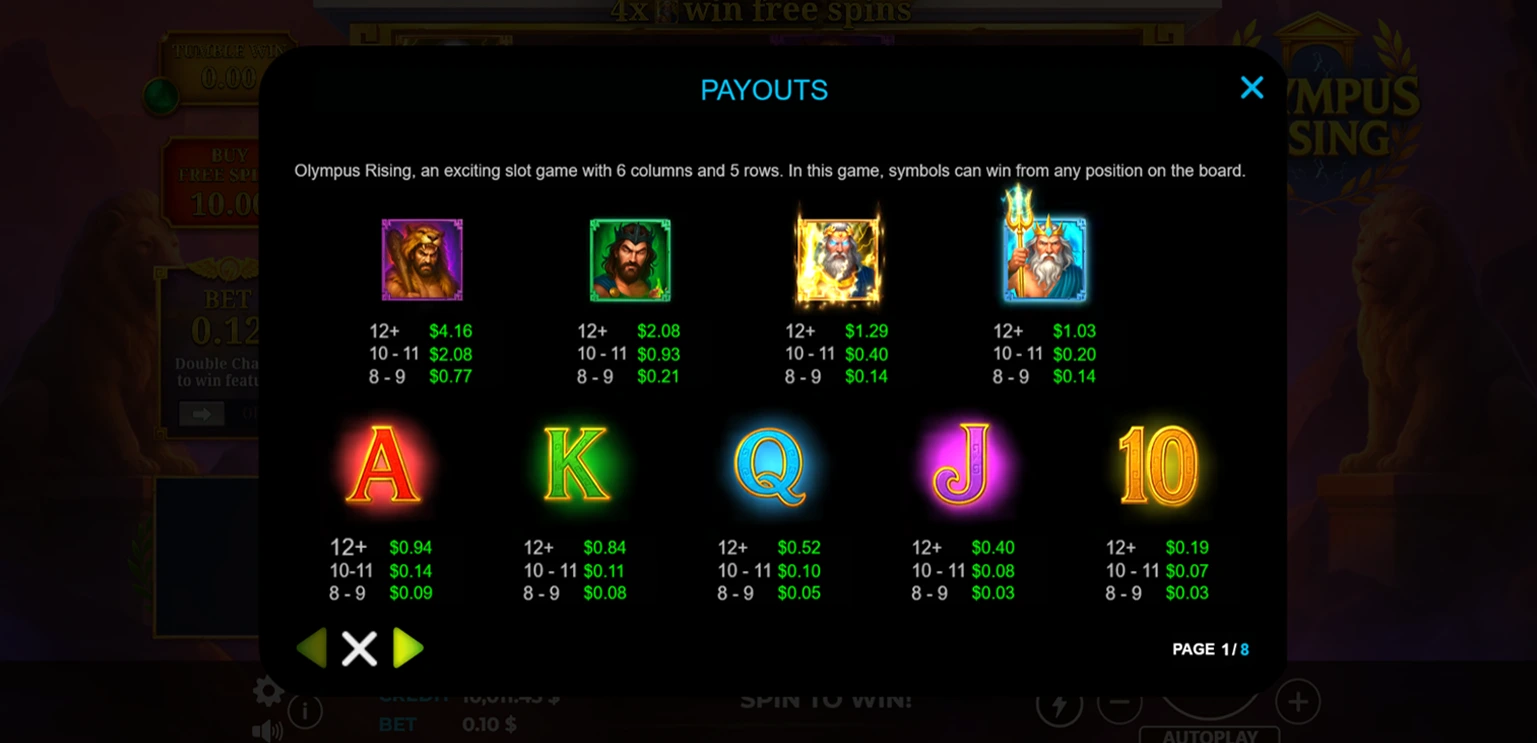
 Our process includes:
Our process includes:
